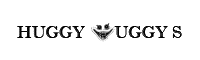To use Blooket, sign up or log in, create a class, make a game set with questions, choose a game mode, invite students, play the game, monitor progress, review results, create more game sets, and explore additional features for customization and engagement.
Introduction:
Interactive and captivating platforms are now necessary tools for teachers to improve the learning process in the ever-changing field of education. Blooket, an adaptable and interactive quiz game that transforms conventional education into an engaging and competitive experience, is one such platform that is growing in popularity. We will take you through the process of using Blooket for interactive learning in this extensive tutorial.
Getting Started:
Create an Account:
- You must to register for an account in order to use Blooket. Go to the Blooket website i.e https://www.blooket.com/ and provide your email address to register.
- For increased convenience, you can also sign in with your Clever or Google accounts.
Explore the Game Modes:
- Blooket provides a range of game styles to meet diverse learning goals. Investigate options like “Match,” “Tower Defense,” “Hunger Games,” and others.
- With its own set of rules and dynamics, every game mode offers a variety of engaging learning opportunities.
Creating Content:
Build Sets:
- Sets are groups of questions that serve as the foundation for your game. Create a set by adding questions and answers to get started.
- Sets from other users or platforms may be imported, guaranteeing a substantial selection of material.
Personalize Your Questions:
- Ask questions that are specific to your lesson plan by adding multimedia components like pictures and videos.
- Incorporate guidance and clarifications to assist learners.
Features and Game Settings:
Adjust game settings:
- Make changes to the player names, point system, and timer length before beginning a game.
- Adjust the parameters according to the level of intricacy and time you would want to spend with your interactive class.
Turn on Power-Ups:
- Blooket presents power-ups, which give the game an additional degree of excitement. Turn on and personalize power-ups to improve the educational process.
- Power-ups include immunity shields, additional points, and other things.
Running a Game:
Host a Game:
- To initiate a game, click the “Host” button when your setup is complete.
- Give your pupils the game code so they may use their devices to participate.
Monitor Progress:
- Keep an eye on the student replies and live leaderboard as the game goes on.
- Utilize this data to pinpoint your areas of strength and weakness and provide immediate feedback.
Assessment and Reports:
Access Reports:
- View comprehensive reports to evaluate student performance after the game is over.
- Point out misunderstandings and topics that need further explanation in order to be covered in later classes.
Review and Reflect:
- Examine the reports to see how well your lessons and questions worked.
- Evaluate the effects of the game and make modifications for next interactive classes.
Conclusion for Blooket:
Blooket provides instructors with an effective tool to reinforce topics and gauge student knowledge by transforming conventional learning into a dynamic and engaging experience. You can easily explore the Blooket platform and take use of its features to create engaging, enjoyable, and productive learning experiences for your students by following this thorough tutorial.